Caldas Total Insights
Your go-to source for the latest news and informative articles.
OBS: Your New Best Friend in Gaming
Unlock your gaming potential with OBS! Discover tips, tricks, and essential guides to elevate your streaming game today!
How to Set Up OBS for the Ultimate Gaming Experience
Setting up OBS (Open Broadcaster Software) for the ultimate gaming experience requires careful configuration to ensure optimal performance and quality. Start by downloading the latest version of OBS from the official website. Once installed, launch the program and familiarize yourself with its interface. To optimize your settings, navigate to File > Settings. Under the Output tab, choose the streaming and recording formats that suit your needs. For maximum quality, consider using FLV for recording and RTMP for streaming, adjusting the bitrate according to your internet speed.
Next, configure the video settings for smooth gameplay. In the Video tab of the settings, set your Base (Canvas) Resolution to match your gaming resolution and the Output (Scaled) Resolution to the desired streaming quality. A common setting is 1920x1080 for both, but consider lowering it if you experience performance issues. Additionally, set the FPS (frames per second) to a value that matches your game, typically 30 or 60 FPS. Lastly, add your game by clicking the plus (+) icon in the Sources box and selecting Game Capture. This will ensure your audience sees your gameplay at its best!
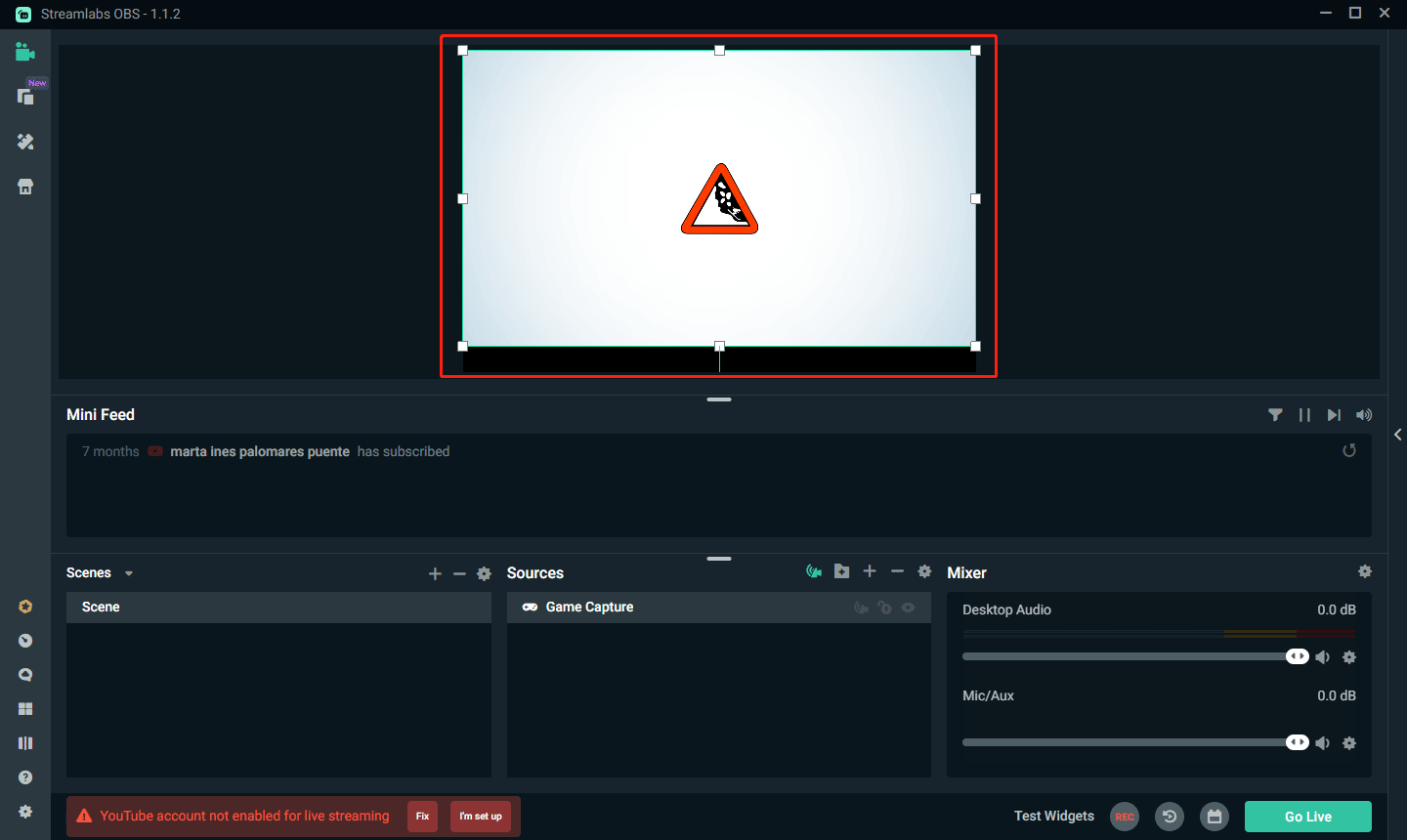
Top 5 OBS Features Every Gamer Should Know
Open Broadcaster Software (OBS) is a powerful tool for gamers looking to enhance their streaming experience. Among its many features, scene composition allows users to create visually appealing layouts that can seamlessly switch between different content sources, such as gameplay, webcam feeds, and overlays. This flexibility enables streamers to engage their audience better by providing a professional-looking stream that captures the essence of their gaming style. Furthermore, the ability to customize scenes ensures that no two streams are the same, making each broadcast unique and entertaining.
Another crucial feature of OBS is its audio mixer. With the audio mixer, gamers can individually adjust the volume levels of different audio sources, such as game sound, microphone input, and background music. This level of control ensures that viewers can hear gameplay sounds clearly while still enjoying the streamer's commentary. By balancing audio levels effectively, gamers can prevent distracting sound issues that could detract from the viewing experience. Incorporating the audio mixer into your streaming setup is essential for any streamer looking to maintain high-quality broadcasts.
Troubleshooting Common OBS Issues While Streaming
When streaming with OBS (Open Broadcaster Software), users may encounter several common issues that can disrupt their broadcast. One prevalent problem is lagging or stuttering video. To troubleshoot this, first, check your internet connection and ensure it meets the necessary upload speed for streaming. Additionally, consider adjusting your Video Bitrate settings in the OBS settings menu. Lowering the bitrate can help improve stream stability. You might also want to reduce the resolution or frame rate to see if performance improves.
Another common issue is audio desynchronization, where the audio and video do not align correctly. This can be frustrating for both the streamer and the audience. To fix this, navigate to the 'Audio Sync Offset' settings within OBS. You can apply a positive or negative delay to the audio source to sync it with the video. Lastly, ensure your audio device settings are configured correctly and that you're using the appropriate audio format for your stream. By following these steps, you should be able to resolve many typical OBS streaming issues.